Vodič za korisnike
Slanje poruka
Da pošaljete poruku, ukucajte je u prostor na dnu chat boxa. Poruka će biti poslana ljudima u chat sobi kada pritisnete enter.
Markdown
You can format your message with bold, italic, strikethrough and hypertext styles.
You can do this using the Context Menu, which you can open by highlighting and right-clicking your text within the message entry box.

Editing your message
To edit a message you sent within the chat box, right click the relevant message and click "Edit".
The original message will be placed into the message entry box for you to edit. When ready, press the return/enter key to save the edit.
An edited message will have a visible "edited" label, which when hovered over displays the previous message and when the edit occurred.

The edit option is only available for a period of up to two minutes after the message is sent.
To cancel an edit before proceeding, clear the message entry box, or keep your text the same, and press the return/enter key. A message can only be edited once and cannot be changed back.
You cannot edit a private message or a message containing a bad word.
Note: You must be a registered user to access this feature.
Quoting
To quote messages within the chat box, right click the relevant message and click "Quote".
This will add the message to your message entry box with blockquote formatting. You can then write your own text after the blockquote formatting, within the same message. You can only quote one message at a time.
You cannot quote smilies.
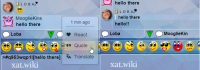
Quick Translate
To translate individual messages within the chat box, for your view only, right click the relevant message and click "Translate".
The message will then translate into the language that you have set in your Account Settings.
Click the translated message to return it to its original form.
Quick Translate is different to the Translator feature in your Account Settings, which allows messages to be translated automatically for you and other users.
Note: You must be a subscriber to access this feature.
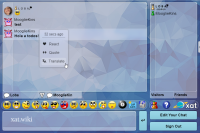
Deleting
To delete messages, right click the individual message and click "Delete".
You can delete your own message by signing out and back in, right clicking your message and clicking "Delete".
Once the message or messages are deleted, they will disappear right away for all users.
Note: You have to be a Temporary Moderator or higher to use this option by default.
Copying
To use the copy option simply right click on a message, smiley or link and click "Copy".
Alternatively you can select the text or link you want to copy and press Ctrl+C. Once copied, paste the message in the chat box (right click or Ctrl+V).
Reactions
To react to other messages within the chat box, right click the relevant message and click "React".
The Reactions Selector will then open, and you can select the smiley you want to react with.
You can also see in detail who reacted to each message and how long ago the reaction was applied by clicking the "Who Reacted" tab.
The amount of time that has passed will display when you hover over the reaction.
Note: You must be a registered user to access the Reactions Selector.
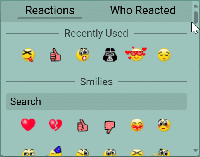
You cannot react to your own messages.
Messages can have up to 7 different reactions.
You can only react once to each message in the main chat, though you can react as many times as you want in a private chat.
You can search for individual smilies to react with by using the search bar.
When you search for smilies to react with, the smilies that match your entered search criteria will be shown underneath the search bar.
Once you have found your desired smiley, click on it to react with it.
You can disable reactions in your Account Settings.
Keep in mind although you will no longer see reactions, users will still be able to react to your messages.
Keyboard shortcuts
Alternatively, you can use keyboard shortcuts (where applicable) or type the formatting elements yourself (see table below). These styles can be used in combination with each other, e.g. italic and bold at the same time.
| Style | Description | Example | Shortcut |
|---|---|---|---|
| Bold | Enclose your text within asterisks (*) | Hello, *how are you?* | ctrl + b |
| Italic | Enclose your text within underscores (_) | Are you _really_ sure? | ctrl + i |
| Strikethrough | Enclose your text within tildes (~) | I ~love~ hate sprouts! | ctrl + u |
| Blockquote | Start your quoted text with >[ and end with ] | >[I ~love~ hate sprouts] Me too! | ctrl + q |
| Hypertext | Enclose your link text within square brackets [] and then enclose your link URL within round brackets () immediately after | Visit [Help chat](https://ixat.ro/help)! |
Hotkeys
Below you will find an additional table with hotkeys for the chatbox.
| Hotkey | Command |
|---|---|
| Esc | Close current PC tab |
| Switch between chat tabs (without text in the entry) | |
| CTRL (CMD) + left click on link | Open a YouTube link in new tab |
| Arrow Up | Edit the last sent message |
Lista posjetitelja
Lista posjetitelja je lista ljudi koji trenutno chataju u sobi. Svako ime ima pijun pored sebe, a njegovu boju određuje status. Pijuni su:
| Guest |
| Member |
| Moderator |
| (Main) Owner |
| Ignored |
| Banned |
| Available on mobile |
| ixat staff |
| Celebrity |
| Supporter |
| Pink power |
| Blueman power |
| Purple power |
| Gold power |
| Ruby power |
| EveryPower |
When you send a message, your pawn in the Visitors list will glow green to indicate you are talking.
When others send messages, their pawns will glow as well.
Kada je korisnik dostupan, znači da bi mogao primiti vašu poruku, ali možda nećete dobiti odgovor.
Smajlići
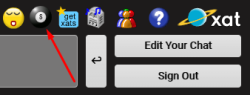
Smajlići su emotikoni koji se mogu dodati u poruke. Možete dodati smajliće bilo klikom na jedan od zadanih smajlića iznad okvira za unos poruka ili izravnim unosom koda smajlića. Na primjer, :-) je kod za standardni žuti smajlić. Postoji mnogo dodatnih smajlića koji nisu dio standardnog seta koji se može naći na stranici besplatni smajlići.
Kada god ste na chat stranici i želite prikazati cijeli popis smajlića (osim smajlića pretplatnika), pogledajte lijevo od chat boxa, a iznad crvenog znaka x je sitna ikona s četiri mala smajlića na njemu. Klikom na tu ikonu pojavit će se popis smajlića. Jednostavno kliknite na smajlić i kod za taj smajlić pojavit će se u vašem okviru za tekst. Ako želite vidjeti kod, tako da ga možete ručno upisati, samo zadržite kursor miša iznad smajlića kojeg želite.
Postoji i nekoliko skraćenih smajlić kodova. Evo liste:
- :), :-) - (smile)
- :d - (biggrin)
- ;), ;-) - (wink)
- :o, :-o - (eek)
- :p - (tongue)
- 8-) - (cool)
- :@ - (mad)
- :s - (confused)
- :$ - (redface)
- :(, :-( - (frown)
- :'( - (crying)
- |-) - (sleepy)
- :|, :-| - (rolleyes)
- :-* - (kiss)
- :[, :-[ - (vampire)

Autocomplete
Smiley autocomplete provides a fast way of searching for and inserting smilies in the chat.
To use it, simply open a bracket and type the first few characters of a smiley, and a list box of smiley previews will appear. As you continue typing, the smiley preview list box will change to predict and match your search. You can then select the smiley and the name will be completed. The feature can be used by registered and unregistered users and shows free smilies and those that belong to the powers you own. Unregistered users only see the free smilies.
It is enabled by default and can be disabled in the Account Settings.
Ako imate ideje za nove smajliće, napravite prijedlog na forumu ili ga pošaljite jednom od kreatora smajlića i prikažite slike kako bi ti smajlići trebali izgledati ako je moguće.
You could also message one of the Smiley Makers and show a picture of what it might look like if possible.
GIFs
ixat has integrated the GIPHY platform to allow you to search and send GIFs in the chat.
You can access this feature by clicking "GIFs" from the Quickbar.
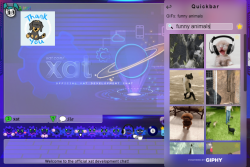
You can click a GIF in the chat to enlarge it.
If you hover over a GIF, you will see the faint outline of a star in its top right-hand corner.
If you click the star, the GIF will be added to your favorites list. You can click the star again to remove it.
To access your favorites list, click the equivalent star located above the GIF selection list, next to the search bar.
To toggle the appearance of GIFs in the chat, click "Settings" from the Quickbar menu, and then click "Appearance" and set GIFs to your preferred option.
You can disable their animations, or set them to play once you hover over them, or disable them entirely so that links appear in their place.
GIFs are automatically purged when no longer in view, to reduce lag.
This means if a message containing a GIF is no longer visible in the chat, the GIF will be unloaded.
A filter prevents inappropriate GIFs from being sent in the chat. If a user attempts to send an inappropriate GIF, the message "[GIF link removed]" will be shown instead.
Whether a GIF is flagged as inappropriate or not depends on the rating given to it by GIPHY.
Note: You must be a registered user to access this feature.
Zvukovi
Audies are sound effects that can be added to messages.
An audie is sent by using # followed by the name of the sound, e.g. #raspberry, #giddy, #ohh. It will appear as a sound icon in the message and play when clicked. Note that users who have the chatbox sound muted, or have the Noaudies power, will not hear audies.
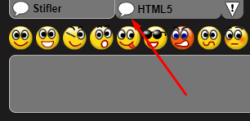
Kartice Grupa
Owner chatboxa na kojem se nalazite možda je dodao chat grupu u svoj chatbox. To će se prikazati kao druga kartica uz glavnu karticu. Chat grupa je podjeljena chat soba za razgovor sa specifičnom namjenom. To bi moglo biti:
- Za određenu starosnu grupu ili vrstu osobe, npr. 20-godišnjake, studente
- Za određenu zemlju ili jezik
Također možete direktno pristupiti chat grupama klikom na zeleni balon za razgovor u donjem lijevom uglu chata.
Note: If you click the tab of the other group, you will be completely disconnected from the main group in order to access it.
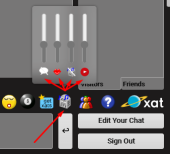
Ako želite pronaći više chat grupa, pogledajte stranicu grupe.
Uključite i isključite zvuk i radio
Možete uključiti i isključiti zvukove chatboxa klikom na ikonu zvučnika u donjem desnom uglu chata. Znak koji predstavlja da je isključen pojavit će se na zvučniku kada ga jednom kliknete. Da biste ponovo uključili zvukove, ponovno kliknite na zvučnik. Ako želite smanjiti zvuk gore ili dole, zadržite kursor miša iznad zvučnika, a zatim pomaknite strelicu gore i dole da biste povećali ili smanjili glasnoću. Ako ste main owner chat grupe, možete podesiti sve zadane zvukove klikom na dugme "Uredi svoj chat" u donjem desnom dijelu vašeg chata. Zatim idite na "Dodatne funkcije", pomaknite se prema dole i vidjet ćete "Zadani zvukovi chatboxa OFF". Čekirajte kvadratić pokraj njega, pomaknite se prema dole i kliknite "Ažuriraj ove opcije".
Ako chat ima radio stanicu, možete kliknuti ikonu za radio da biste ga uključili ili isključili. Možete podesiti jačinu zvuka na isti način kao i sa zvukovima chata. Ako ste main owner , kliknite "Uredi svoj Chat", a zatim "Dodatne funkcije" za postavljanje radio stanice. Pročitajte više o postavljanju radio stanice ovdje.
If you're the main owner and want to add a radio station to your chat, hover over "group" at the top right and click "customize", then enter the group password, go to the "settings" tab, add your radio station in the correspondent field and click "save".
Prijava/Odjava sa chata
Da izađete sa chata, pritisnite dugme Odjava, koji se nalazi u donjem desnom dijelu chata, pored tekstualnog okvira. Bit ćete na dnu popisa posjetitelja i bit ćete prikazani kao izvan mreže(offline). Nećete moći vidjeti niti slati poruke dok ne pritisnete "Prijava" ili osvježite stranicu.
Quickbar
The Quickbar is a menu on the chat box that gives you quick access to several features and settings.
On the mobile app, the arrow button is located on the bar above the chat.
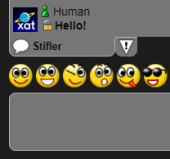
Primanje/Slanje privatnih poruka
Privatna poruka se pojavljuje u prozoru za chat, ali je poslana samo jednoj osobi. Kao da se nalazite u sobi punoj ljudi i nešto šaputate nekome da samo on čuje. Ako vidite poruku koja ima zlatni katanac, ta vam je osoba poslala privatnu poruku koju samo vas dvoje možete vidjeti.
Da biste poslali privatnu poruku drugom korisniku, kliknite njegovo ime na chatu ili na popisu posjetitelja. Na izborniku koji se pojavi kliknite na "Privatna Poruka" i na lijevoj strani tekstualnog okvira pojavit će se veliki katanac. To znači da će sljedeća poruka koju šaljete biti privatna poruka odabranom korisniku.
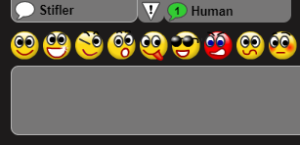
Pokretanje/Odgovaranje na privatni chat
Privatni chat je razgovor između dvije osobe; to je kao da napustite sobu punu ljudi i pronađete privatnu sobu za razgovor. Kada vam je poslana privatna poruka na chatu, pojavit će se kartica s imenom pošiljaoca ispod prozora sa porukama. Bljesak će vam pokazati da imate novu poruku, a govorni balon će ostati zelen da bi pokazao da još niste pročitali. Kliknite karticu i bit ćete u privatnom razgovoru s tom osobom. Dok ste u privatnom razgovoru s jednom osobom, možete vidjeti glavnu sobu i ostale privatne razgovore kako pokazuju bljesak upozoravajući vas na nove ili nepročitane poruke. Možete se prebacivati s kartice na karticu i održavati razgovore s više osoba istovremeno, ako to želite. Kada završite s privatnim razgovorom, pomaknite kursor miša preko kartice i pritisnite crveni x koji se pojavi da biste je zatvorili.
Da li ste automatski odjavljeni s chata?
Ako niste upisali poruku više od 15 minuta, chatbox će vas automatski odjaviti. Da biste se ponovo prijavili, kliknite dugme "Prijava" u donjem desnom uglu. Owneri i moderatori se ne odjavljuju automatski pa bi trebali više paziti da se odjave s chata kada su zauzeti kako bi spriječili posjetioce da se pitaju zašto im moderatori/owneri ne odgovaraju.
Da li ste kickovani?
Ako ste kickovani sa chata, morat ćete se ponovo prijaviti ako želite nastaviti razgovor. Tada se pojavljuje poruka koja informiše sve u sobi o tome ko je kickovan, ko je kickovao i razlog za kick. Također ćete biti "Gaggovani" (ne možete slati poruke) 15 sekundi nakon što ste kickvani.
Da li ste banovani?
Ako ste banovani na chatu, primit ćete informacionu poruku o banu, a vaš pijun na listi posjetitelja će biti smeđe boje i ime će vam biti promijenjeno u "Banned". Još uvijek ćete moći vidjeti poslane poruke na chatu (to vrijedi samo ako chat nema Banish ili Banpool power uključen), ali drugi korisnici neće primiti poruke koje pokušate poslati.Ban može imati ograničeno vrijeme, pa se možete vratiti kasnije ponovo na chat. Ban može biti i samo upozorenje, pa vam kasnije mogu poništiti ban ako ostanete uključeni na chatu neko vrijeme.
Ako smatrate da ste nepravedno banovani, možete kliknuti "Report Unfair Ban" na velikom prozoru koji se pojavljuje kada ste banovani. To će poslati poruku main owneru chata govoreći da ste banovani, zašto smatrate da je nepošteno (ako ste uključili tekst) i vašu e-mail adresu (ako ste uključili). Ako se ban dogodio dok ste bili na mreži, bit će vam poslan transkript onoga što je nedavno izrečeno na glavnom chatu prije nego što ste banovani i dati kreatoru chata mogućnost da poništi rang osobi koja vas je banovala.
Ako ste banovani, samo korisnici koji su vas dodali kao prijatelja mogu vidjeti privatne poruke koje šaljete njima.
Profil dijalog
Kliknite svoje ime na vrhu popisa Posjetitelja kako biste postavili ime i avatar. Ako ste novi u chatboxu, imat ćete ime "toon" poput WuggyBunch i slučajnu sliku. Međutim, to se može lako zamijeniti.
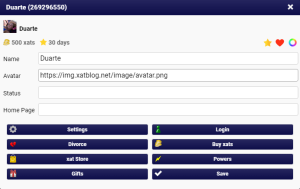
Kako da promijenim svoje ime?
Kliknite svoje ime na chatu i unesite željeno ime u okvir "Ime", koje želite da se pojavi u chatu. Možete upotrijebiti i kodove smajlića za svoje ime i to će se prikazati na popisu Posjetitelja i Prijatelja.
Kako da promijenim sliku?
Da biste promijenili sliku, možete odabrati jednu od zadanih slika prikazanih klikom na nju. Svaki put kada odaberete jednu, dobit ćete još jedan izbor odakle možete odabrati. Ako želite pregledati širi izbor slika, pogledajte stranicu zadanih avatara. Alternativno, možete upotrijebiti bilo koju sliku koju vam se sviđa uzimajući "Direct Link" slike (možete jednostavno učitati slike ovdje). Nakon kopiranja "Direct Linka", zalijepite link u okvir "Slika" i kliknite OK.
Kako da promijenim moju početnu stranicu?
Da biste dodali početnu stranicu ili postavili neku drugu, unesite link na web stranicu, npr. https://util.ixat.ro na početnoj stranici, a zatim kliknite OK. Ako imate navedenu početnu stranicu, svaki put kada objavite poruku, uz vaše ime će se pojaviti mala ikona kućice. Ako neko klikne na to, otvorit će link na početnoj stranici. Da biste uklonili početnu stranicu, jednostavno ostavite polje za početnu stranicu prazno i kliknite OK.
Kako da isključim automatsko prijavljivanje na chat?
Ako ne želite biti automatski prijavljeni na chat za web stranice koje posjećujete, možete isključiti automatsku prijavu. Kliknite svoje ime i isključite opciju "Automatski se prijavite". Morat ćete kliknuti dugme "Prijava" svaki put kad posjetite chat da biste se pojavili na mreži. Da biste se vratili na automatsko prijavljivanje, kliknite svoje ime, ponovo potvrdite okvir, a zatim kliknite OK.
Kako mogu restartovati ID / korisničke podatke?
Ako želite poništiti ID broj i ime (ne vaš registrovani ID ili naziv računa), desnom tipkom miša kliknite na bilo koji chatbox, a zatim kliknite "Settings". Nakon toga kliknite ikonu malog foldera, a zatim kliknite "Deny" i kliknite zatvori. Nakon toga, ponovo pokrenite chat stranicu ili idite na novu chat stranicu. Ti efekti će se odvijati. Na taj način uklonit ćete popis prijatelja, kao i sve svoje podatke i status u chat grupi koju ste posjetili. Dakle, ako ne želite izgubiti sve podatke pohranjene (popis prijatelja, status itd.), ne restartujte. Ako potpuno restartuješ, prijavite se na svoj registrovani račun i vaši će prijatelji i dalje biti dostupni za kontaktiranje na tom računu, ali ćete izgubiti sve podatke pohranjene u tom procesu. Učinite to na vlastiti rizik. Kada završite i želite ponovno pohranjivati podatke, kliknite desnom tipkom miša na chat zaslon i ovaj put kliknite "Allow". Nakon što to učinite, kliknite zatvori i tada će se početi spremati podatci. Kada ponovo želite restartovati pohranjene podatke, ponovite ovu metodu.
Note: By doing this, some data will be deleted. Your status, enabled/disabled powers and some other information might be deleted. If you do not want to lose that data, do not reset it.
Pretplatnici
Više informacija o ovoj temi potražite na stranici Pretplatnički vodič.
Account Settings
Click on your name at the top of the Visitors list to open your profile dialog, and then click the "Settings" option.
You can then edit your Account Settings, using the side tabs to navigate and click "Save Settings" once you have finished saving changes.
Note: These settings are only for your account, and they will not change the settings of other users.
General Settings
- Auto Sign-in - Choose whether you sign in to the chat automatically or not.
- Stealth Mode - Activate Stealth Mode and appear as a guest if you're an owner or main owner.
- Supporter - Enable or disable the Supporter pawn.
- Language - Change the language of the chat.
Chat pages may need to be refreshed for changes to take effect.
- LinkValidator - Disable the LinkValidator safety warning when clicking a link on the chat that leads to an external website.
If this option is disabled, you will be directed straight to the website without a safety warning message.
- Bad Words - Censor bad words in the chat. You can click the censored words to reveal them.
Appearance
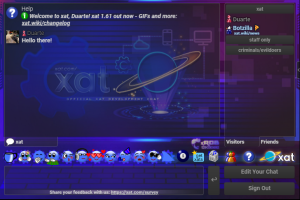
You can change the appearance settings of the chat.
Several of these settings can help to reduce lag if needed.
- Desktop View - Change the style of the chat from mobile to desktop.
- Night - Switch the chatbox to a darker design.
- YouTube - If you click a YouTube link in the chat, you can choose whether to watch the video on a pop-up window, which can be resized and dragged around the chat, or as a fixed application to the left of the chat.
- Animation - Disable animations on the chat.
- Banner Animation - Disable banner animations on the chat.
- Background Animation - Disable animated backgrounds.
- Flix - Disable Flix animations.
- Hug Animation - Disable Hug animations.
- Ultra Smiley Effects - Disable various Ultra Smiley effects (e.g. Lights).
- StatusFx - Disable the animated text effects of Statusfx on the chat.
- Reactions - Disable reactions on the chat.
- Visitors - Collapse/expand the Visitors list.
- Hide Friends - Hide available or offline friends, or both, on your Friends list, so only certain users will appear.
- Right to Left - Make it easier to type in languages that use the right to left scripts such as Arabic, Hebrew, Persian/Farsi and Urdu.
- GIFs - Change the default GIF settings. You can choose between "Enable" to display the GIFs (this is the default mode), "No animation" to display the GIFs without animation (the animation is only played if you click on the image), "Play on hover" to display the GIFs without animation (the animation is only played when you hover over the image), and "Disable" to display the direct link of the GIF instead of the image/animation.
- Autocomplete - Disable autocomplete on the chat.
Notifications
You can choose to receive desktop notifications from ixat when messages are received in the main chat or by private chat or private message.
The browser notifications will be sent when you're on another tab or your browser is minimized.
- Notifications - Receive notifications from everyone or just friends.
- Main Chat - Receive notifications for every message sent in the main chat.
- Mentions - Receive notifications for specific keywords.
Add your keywords into this box and separate them with commas.
- Test notification - Receive a test notification by clicking the "Click me" button.
Avatar
You can apply effects and frames to your avatar.
Once you have the desired effect and frame applied to your avatar, click the "Save Avatar" button at the bottom of the tab.
- Effect - Choose an effect to be applied to your avatar.
- Speed - Set the speed of the effect that is applied to your avatar.
- Color - Choose the color that you want your avatar effect to be.
- Frame - Choose a frame to be applied to your avatar.
Macros
You can manage your set macros and also create new ones.
To create a macro here, type the name of your macro into the "Name" box, e.g. "rules".
To delete a macro that you have set, hover your cursor over the macro and click the red cross icon.
Powers
You can change your settings relating to certain powers here.
- Away - Set the number of seconds until the Away icon automatically appears on your pawn.
- StatusFx - Set your status animation effect and speed and add a second status.
You need the Statusfx power to access this setting.
- Gback - Disable Gback default smiley backgrounds on the chat.
- Stickers - Disable stickers on the chat.
- Xavi - Disable xavi avatars on the chat.
- Rapid - Set a rapid action, duration and reason on the chat.
- Sline - Set your own custom smiley line on the chat.
You need the Sline power to access this setting.
- Goodfriend all - Set a default sound for all of your Goodfriends on the chat.
You need the Goodfriend power to access this setting.
- Goodfriend list - Set your custom sounds for specific Goodfriends on the chat.
- PCPlus - Set a condition for users not added to your Friends list to start a private chat with you.
- Smiley effect - Set a smiley effect to automatically apply to all the smilies you send.
Pstyle
This feature allows you to customize your profile dialog.
You need the Pstyle power to use this feature.
Keywords
This feature lets you set keywords to highlight in the chat, in any colors you choose.
Another user must type the highlighted words that you set.
You need the Mark power to use this feature.
Categories
This feature allows you to organize your Friends list into categories.
You need the Category power to use this feature.
Aces
Here you can change your settings regarding specific aces.
- Iconcolor - Set a hex color code for your star, heart and cross icon on your pawn.
You need the Iconcolor ace to access this setting.
Translator
The Translator feature allows messages to automatically be translated into another language in the chat.
You must be a subscriber to access the Translator settings.
- Show Translation - The place where you want your translated messages to be displayed on.
- Your Language - The language that you write in.
- Translate To - The language that you want your writing to be translated into.
The translated message will appear next to the original message.
If you wish, you can choose to send only the translated message, hiding the original message, by unchecking the "Include original message" box.
The Translator is different to the Quick Translate feature, which allows you to translate individual messages for your view only.
About
This tab has a selection of useful resources about ixat.
The current ixat version details are listed at the bottom of the tab.
Registrovanje
Why register?
Registering allows you to keep your ID, rank (moderator, member, owner etc.), and Friends list on other computers (or after your cookies have been deleted).
Your name also appears higher on the Visitors list than non-registered users.
Kako da se registrujem?
Kliknite svoje ime na chatu i kliknite dugme "Registruj". Ispunite tražene podatke (e-mail mora biti ispravan) i pošaljite obrazac. Prijavite se na e-mail i kliknite link za aktivaciju koju ste primili od xata. Nakon toga, prijavite se pomoću svog registrovanog imena i lozinke. Možda ćete morati osvježiti sve razgovore na kojima ste uključeni kako bi registracija postala aktivna. Ako ne dobijete e-mail poruku, vaša usluga e-maila pošte nije dostavila e-mail poruku. Pokušajte otvoriti račun na Gmail.
Kako da promijenim registarsko ime?
Idite na stranicu za prijavu i prijavite se na svoj račun. Pomaknite se prema dole i kliknite dugme "Više", a u polje "Promijeni registrovano korisničko ime" unesite registrirano korisničko ime koje želite (dužine 10-18 znakova). Nakon toga kliknite dugme "Promijeni ime korisnika". Možda ćete morati osvježiti sve chatove na kojima ste uključeni kako bi to postalo aktivno. Registrovano ime možete promijeniti svakih 14 dana.
You can only change your registered name once every 7 days.
Napomena: Bilo ko može uzeti vaše staro registrovano korisničko ime ako ga promijenite u novo.
Kako mogu dobiti kratko ime?
Umjesto da imate registrovani naziv koji je 10-18 znakova, možete kupiti kratko ime. Kratko ime je registrovano ime koje je dužine 4-9 znakova. Kratka imena koštaju najmanje 1000 xata. Općenito govoreći, što je kraće ime, to je veća cijena. Klikom [$2 ovdje], možete vidjeti cijene kratkih imena ili čak kupiti, ako želite.
You can see prices of short names or even buy one if you'd like in the ixat store.
Hoću li zadržati iste rangove/popis prijatelja ako se prijavim na drugom računaru?
Da, vaš rang i popis prijatelja bit će vraćeni ako se prijavite na svoj račun na drugom računaru. Možete se prijaviti tako da odete na [$1 ixat.ro/Login].
Kako da promijenim svoju lozinku?
Log into your ixat account, then click the "change password" tab.
If you are unsure whether the passwords are correct, you can click the visibility eye icon of each text field for a preview.
Kliknite svoje ime na chatu, kliknite dugme "Registruj" i kliknite karticu "Promijeni lozinku". Vaša lozinka mora imati najmanje 8 znakova i sastojati se od slova (velikih i malih slova) i brojeva. Što više znakova upotrebljavate, to je jača lozinka. Izbjegavajte upotrebu ličnih podataka poput vašeg datuma rođenja, imena, itd. Također možete promijeniti lozinku svakih 3-6 mjeseci da biste osigurali maksimalnu sigurnost računa.
You may also want to change your password every 3-6 months to ensure maximum security of your account.
Napomena: Specijalni znakovi (!@#$ itd.) uklonjeni su iz lozinke pri prijavi, zato budite sigurni da koristite alfanumeričke znakove (a-Z, 0-9).
Kako da promijenim svoj ixat ID?
ixat ID-ovi se generiraju slučajno. Možete izbrisati kolačiće preglednika kako biste dobili novi slučajno generirani ID. U suprotnom, možete licitirati na ID-ove putem ixat aukcije.
Napomena: ixat ne podržava trgovanje ID-ovima.
Kako da promijenim svoj ixat e-mail?
Ako želite promijeniti račun e-mail pošte povezan s vašim ixat računom, trebali biste otvoriti ticket.
Napomena: Iz sigurnosnih razloga, u ovom trenutku samo možete ažurirati Gmail adresu.
Šta trebam učiniti ako izgubim lozinku?
Kliknite svoje ime na chatu i kliknite dugme "Registruj" pri dnu svoje kartice. Kliknite karticu "Izgubljena lozinka/korisničko ime". Alternativno, možete ići na https://ixat.ro/lostpass. Trebat će vam pristup e-mail pošti koju ste koristili za registraciju svog ixat računa. Nakon popunjavanja captcha, unesite svoju e-mail poštu i na taj e-mail ixat će vam poslati link. Idite na svoju e-mail poštu i pričekajte poruku (možda će trebati do 30 minuta da stigne.) Ako e-mail poruka ne stigne u toku 30 minuta, provjerite spam/bulk foldere. Kada primite e-mail poštu, kliknite link i moći ćete ponovo postaviti svoju lozinku.
Once you receive the e-mail, click the link and you will be able to reset your password.
Deleting
Kako mogu izbrisati svoj račun?
1 - Idite na https://ixat.ro/login
2 - Kada se prikaže LOGIN SUCCESSFUL pomjerite se prema dole i kliknite dugme više.
3 - Sada biste trebali vidjeti opciju koja kaže "Izbriši (vaše trenutačno korisničko ime ovdje)".
Please make sure which option you want to use before proceeding.
IMPORTANT: This will delete all of your information from ixat, including username, ID, k2, groups, xats, days, powers, aces, gifts, marriages, and other associated data will be deleted permanently and will not be recoverable.
Information
- Ne možete izbrisati račun koji ima xats/days/powers ili held.
- Ako ste upravo registrovali svoj račun, morate čekati 14 dana prije nego što ga možete izbrisati.
- Imajte na umu da ixat ne podržava trgovanje ID-ova, tako da ako ste bili prevareni u procesu prodaje ID, ixat vam ne može pomoći.
You can also visit the Loja chat, the official chat for trading IDs.
Interaktivni dijalog
Da biste stupili u interakciju s nekim osobama, kliknite njihovo ime na popisu Posjetitelja/Prijatelja ili iznad poruke koju su poslali. To će otvoriti dijaloški okvir, koji će vam dati više informacija o njima i opcijama za interakciju s njima.
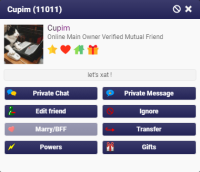
Privatna poruka
Privatna poruka šalje se samo jednoj osobi i niko drugi ne može da je vidi. Da biste poslali privatnu poruku, kliknite osobu na popisu Posjetitelji/Prijatelji ili na ime iznad poruke koju je netko poslao i kliknite "Privatna poruka". Na prozoru za unos poruka pojavit će se katanac. Upišite svoju poruku i pritisnite enter. Kada se poruka pošalje, pored nje će stajati katanac, a samo osoba koju ste odabrali će vidjeti poruku. Da biste poslali još jednu privatnu poruku, ponovite isti postupak. U nekim slučajevima, privatni razgovori (vidi dole) mogu biti korisniji.
You can click Powers for more information regarding the special abilities.
When hovering the mouse over the area around the cancel button on the padlock, you will be able to see to whom that private message is being sent. If you want to cancel it, you can just press enter with no text or click the X button inside the padlock.
Privatni chat
A private chat is a one-on-one conversation in a separate tab on the chatbox.
Note: You may not be able to Private Chat a user if they have the NoPC power.
Dodajte kao prijatelja
Ako želite dodati nekoga, tako da ih možete jednostavno pronaći i razgovarati s njima još jednom, možete ih dodati kao prijatelja. Kliknite na ime te osobe na listi posjetitelja ili ime iznad poruke koju su poslali i kliknite Dodaj kao prijatelja. Njihovo ime na popisu korisnika će se pojaviti podebljano i biće premješteni na vrh njihovog ranga. Također će se dodati na popis vaših prijatelja, kojem pristupate klikom na karticu Prijatelji na dnu popisa.
Kada se kasnije vratite u chat box, možete kliknuti na popis prijatelja i vidjeti koji su vaši prijatelji na mreži na bilo kojem chatu, a ne samo na onom na kojem se nalazite. Možete im poslati privatni chat ili privatnu poruku iz svog chat gdje se nalazite. Ako vas je korisnik dodao kao prijatelja, moći ćete vidjeti na kojem se chatu nalazi kako biste mogli i vi da odete tamo (osim ako korisnik nema Nofollow power). Ako želite nekoga ukloniti iz prijatelja, kliknite na njegovo ime i kliknite "Un-Friend".
/f Dodajte korisnika uz pomoć njegovog ID
Ako znate ID broj osobe i želite je dodati kao prijatelja, možete upotrijebiti komandu /fIDHERE na chatu.
Primjer: /f96321545 Kyle
To dodaje ID 96321545 kao prijatelja s imenom "Kyle".
To remove a person from your Friends list, you can either click that person, then click "Un-Friend" or use the /f-IDHERE command on the chat, and they will be removed.
Ignorisanje
To ignore a user: click on their name on the Visitors / Friends list or in one of their messages and press "Ignore".
However, they're still able to see your messages.
To view your Ignored Users list, click the arrow button on the right side of the chat to open the Quickbar, then select "More" and then "Ignored" from the menu.
Please note that the user will be ignored indefinitely, until you remove them from your Ignored Users list or "Un-Ignore" them.
Također možete upisati $1 u privatnom razgovoru kako biste ignorisali korisnika. Ako imate /t, možete poslati smajlić/poruku preko cijelog ekrana uz ignorisanje.
If you have TTTH, you can also send a full-screen smiley / message along with ignoring.
Kao moderator ili owner, još uvijek možete vidjeti poruke ignorisane osobe na chatu. Da biste imali isti učinak kao member i ispod, držite pritisnutu tipku SHIFT prije klika na "Ignore".
Block
To block a user: click on their name on the Visitors / Friends list or in one of their messages, then click the circle-backslash symbol at the top right and press "Block".
However, they're still able to see your messages.
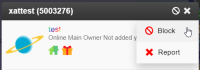
If they were a friend, they will be removed from your Friends list.
However, they're still able to see your registered username, ID and powers information.
To view your Blocked Users list, click the arrow button on the right side of the chat to open the Quickbar, then select "More" and then "Blocked" from the menu.
Like ignored users, blocked users remain on your list indefinitely, until you remove them.
As a moderator or an owner, you're still able to see blocked users on the Visitors list and see them post on the main chat.
Their name will appear as "Blocked User".
Ignore vs. Block
Here is a comparison between the functionalities of Ignore and Block:
| Function | Ignore | Block |
|---|---|---|
| User's messages are hidden from you (including private chats/messages) | ||
| User is hidden on the Visitors list from you | ||
| User is removed from your Friends list | ||
| User is unable to send you a private message, start a private chat with you, BFF/marry you, send you gifts or make a transfer to you | ||
| User is unable to see your information such as friend status, homepage, gifts and avatar |
Etiketa lošeg chata
Kada koristite ixat chatbox, morate se pridržavati [$1 Uslova pružanja usluge]. Međutim, postoje konkretne stvari koje biste mogli učiniti, a da se smatraju lošom etiketom i mogle bi da iritiraju druge korisnike.
Flodovanje ili spamovanje
Flodovanje ili spamovanje podrazumijeva upisivanje slučajnih brojeve i/ili slova iz bilo kojeg razloga, ili ponavljano šalju linkove. Ovo je jako iritantno za chat i za sve korisnike na chatu. Ljude to čini nervoznima, i ako to radite, vjerovatno ćete biti banovani ili ignorisani od strane svih na chatu. Pisanje velikim slovima, koristeći previše smajlića ili zvukova na neki način, također se može smatrati spamom ili flodom. Isto tako, ako to radite u pretjeranoj mjeri, možete biti ignorisani ili čak banovani na chatu.
Razgovaranje u CAPS (velika slova)
Upisivanje poruka s CAPSLOCK-om često nervira ljude, obično se kaže da ljudi viču ako pišu velikim slovima. Možete pisati u CAPS ako želite, osim ako pravila za chat ne kažu drugačije, ali biste trebali očekivati da će vas ljudi dodati na ignore listu. To je najbolje sačuvati za situacije kada stvarno vičete.
Previše smajlića
Korištenje smajlića oživljava poruke i razgovor čini zabavnijim, ali ako ih šaljete previše, uskoro ćete završiti na ignore listi svih korisnika.
Spamovanje zvučnim efektima
Čudni zvučni efekti mogu chat učiniti zabavnijim, ali ako ih previše koristite, to može biti neugodno i uskoro ćete biti na popisu ignorisanih od strane korisnika.
Reklamiranje
Možete stvoriti chat grupe ili račune koji se odnose na vaše usluge izvan ixat.ro. Međutim, nećete ići u druge chat grupe i promovisati svoje usluge. To je zabranjeno od ixat [$1 Uvjeta pružanja usluga]. Pored toga, drugi owneri chat grupa obično ne vole takvo ponašanje i mogu prouzročiti zabranu pojedinih chat grupa.
Pitanje da budete chat osoblje
Traženje višeg ranga na chatu znak je da ga još niste zaslužili. Popularni chat owneri bombardirani su zahtjevima ljudi da budu moderatori/owneri. Ako želite biti član osoblja na chatu, trebali biste biti aktivni u chatu, upoznati se s ownerima i pokušati biti korisni kad god možete.
Traženje besplatnih xats/days/powers
Ljudi naporno rade za svoj novac, koji koriste za kupnju svojih ixat proizvoda. Na osnovu toga, nije vjerojatno da će svoje proizvode besplatno darivati ljudima koji samo pitaju, pogotovo ako su stranci. Preporučuje se da izbjegavate tražiti od ljudi besplatne ixat proizvode jer to može biti iritantno i uzrokovati da vas banuju.
If you are unable to purchase your own products, or if you simply choose not to, you can participate in contests and events to win xats, days or powers as prizes. Contests and events may be found on the contests and events section of the ixat forum, or may also be posted within ixat forum clubs.
_20?.png)
_20?.png)
_20?.png)
_20?.png)
_20?.png)
_20?.png)
_20?.png)
_20?.png)
_20?.png)
_20?.png)
_20?.png)
_20?.png)
_20?.png)
_20?.png)
_20?.png)
_20?.png)