Owner's Guide
Owners can sometimes face difficulties when managing a chat. This guide is here to help everyone from the inexperienced to the experienced owner make the best out of their chat group.
Ovneri čet grupa
Kako da otvorim čet grupu?
Go to the create a group page and fill out the form.
Make sure to use a valid email address when filling out the form, or you won't be able to activate your group. You will need to complete a CAPTCHA, agree to the terms, and check your email for a link to activate your group afterwards.
If you don't receive an email, check your spam folder.
Note: You must be a registered user to create/confirm a group.
How do I buy an existing chat group?
Go to the transfer group page, enter the group name you desire, and click "get cost". If the name is unavailable, a red warning error will appear, and you may choose a different name. If error (6) shows, and you are a paid user, create a
Note: The group must be ownerless for more than 3 months to be transferred.
How do I access a group after purchasing it?
After you have purchased a group via the ixat store, the password of the group will be reset automatically.
The new password will then be emailed to you at the email address you used to purchase the group.
You can change the password to a new one afterwards.
You can do this by logging into the group edit page for your group with the group password, going to the "miscellaneous" tab, and selecting the "change password" option.
What if I forget my chat's password?
Hover over "group" at the top right of your chat and click "customize". Then, click "forgot password?", enter the email you used when creating the group and click "submit". A link will be sent to that email with a new password. Use it to access your chat's edit page and change your password to a new one.
Više nisam ovner, kako da povratim status ovnera?
To regain main ownership of your chat, you will need to log into the edit chat page using the chat group name and password (not your account password) and go to the "miscellaneous" tab and then click the "get main" button. Your rank should now be restored.
What do I do if someone has wrongfully gained main owner?
If a user has wrongfully become main owner in your chat, you should first reset your chat before regaining main owner. First click the "reset chat" button before clicking the "get main" button. This will make every user in your chat into a guest, as well as unbanning any previously banned user.
Once you've reset your chat, it's recommended that you change your chat password and your email password.
My chat says that it is inactive and for sale. What can I do?
Hover over "group" at the top right of your chat and click "customize" then enter the group password or your account password. Scroll to the bottom of the edit group page and click save. This will remove your chat's inactive status.
Customizing your chat group
If you wish to change something about your chat group such as the background, the tabs under the chat, assigned group powers, etc, then hover over "group" at the top right of your chat and click "customize" then enter the group password or your account password.
Note: If you log in with your account password, you will not have access to the miscellaneous and the main owners tabs.
Embedding a chat group
To embed your chat group on another website you'll need the embed code. To obtain the embed code, hover over "group" at the top right and click "embed".
You can also embed another chat group beneath your chat group within a Special code.
To do this, you need to generate the code using the special codes generator.
Once you have generated the code, enter code view on your selected tab, copy and paste the code and then save your changes.
Appearance
The appearance tab allows you to change the appearance of the group page and the chat itself.
Group styles
Outer background - The outer background that is displayed behind the chat. You can choose a color using the color picker symbol or a direct link to an image to display.
xatframe - It is possible to customize your group page using an iframe that contains HTML such as images, text and limited javascript functionality. See the xatframe article for more information.
Chat styles
Inner background - The inner background that is displayed inside of the chat. You can choose a color using the color picker symbol or a direct link to an image to display.
Button color - This changes the colors of the buttons on the chat. Click here to make your own customized color or here to see a list of color codes. You simply pick the code you want, copy it, and add the color code to change the chat buttons.
Mobile styles
Portrait background - The vertical image that will be displayed when users are on your chat through the ixat mobile app.
Landscape background - The horizontal image that will be displayed when users are on your chat through the ixat mobile app.
See Images for more information on approved image providers and sizes.
Tabs
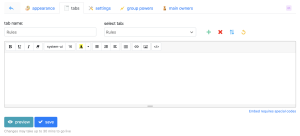
This section allows you to manage the tabs under your chat.
Note: Changes to tabs only take effect after clicking the save button.
Creating a tab
To create a tab, use the green plus symbol. It will then become the active tab and you can change the name in the "tab name" field.
Editing an existing tab
Use the "select tab" drop down menu to select the tab you want to edit. Once you select it, it will become the active tab. You can then use the editor to enter the content that you want to show in that tab.
For security reasons, if you want to embed something (like a YouTube video) on your chat tab, you must use ixat's "special codes" system. See Special codes for more information.
Deleting an existing tab
Use the "select tab" drop down menu to select the tab you want to delete. Once you select it, click the red "x" symbol and confirm you want to delete the tab.
Backing up and importing tabs
It is possible to back up your tabs and also import tabs from a backup. To do this, click the yellow "backup" symbol to open the backup/import window.
Settings
This section allows you to manage general information about the chat such as the description and radio and also enable some extra options.
General
Group name - The name of your group (you can only change the case of your group name).
Group description - The description of your chat displayed at the top left.
Tags - Tags used to make your chat easier to find.
Language - You can set your group's language via this drop-down menu. This is the language that the group will be shown as around the website (i.e. promotion and features pages).
Radio station - This box allows you to set up a radio on your chat. To do so, enter the radio's URL into the box.
Buddy group - This box allows you to add another group on your chat tab.
Additional options
Incognito - If you do not want your chat group to be listed anywhere on ixat (i.e. promotion, search, featured, popular and supported pages).
Member only - You can set your chat so that only members and above are allowed to chat there. It is perfect if you want to keep your chat restricted to friends.
Reg and member only - You can also set your group to only allow registered users to chat there, unless they are member or above.
Sub and member only - Set your group to only allow subscribed users to chat there, unless they are member or above.
No storing - This option allows you to have a fresh chat every time that you sign in. No messages will be stored, meaning that any potentially inappropriate messages will not be seen by the arriving members of your chat.
Stricter banning - This option will enable a feature that will try to catch users who unban themselves by gagging them when they sign in. Note: This may affect innocent users who have very similar IP addresses to those who have been banned.
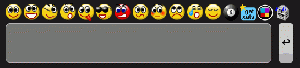
Empty smiley line - When this option is enabled, the line of smilies above the typing box will become collapsible. It will only appear when you hover over the first smiley.
Disable sounds - This option disables all chat sounds by default.
Transparent background - This option completely removes the inner background of the chat and makes it transparent. This is particularly useful if you want to see the full outer background.
Group powers
This section allows you to manage the group powers that have been assigned to your chat.
Group powers are a special type of power that apply group-wide changes such as smiley sets, flixes and other features.
See the Group Powers article for full information on how to manage group powers.
Main owners
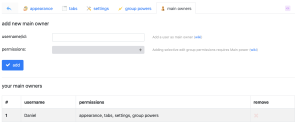
This section allows you to manage the main owners on your group.
Note: This section is only available if you log into the edit group page with the group password.
Adding a main owner
To add a main owner, enter their ID or username into the first box and click the "add" button.
You can only add registered users as main owners.
If you add a user via this page, they will be able to access the group settings using their ixat account password and you do not need to give them the group password. Users added this way do not have access to the "miscellaneous" and "main owners" tabs.
It is possible to give main owners different permissions (i.e. only access appearance tab) with the Main power. See the article for more information.
Removing a main owner
To remove a main owner, click the red "x" symbol next to their name in the table at the bottom of the page.
Miscellaneous
This section is only available if you log into the edit group page with the group password.
There are 5 buttons available here:
Manage - Backup/restore users. See Manage for more information.
Change password - Change your chat group's password.
Get main - Add yourself as main owner again.
Reset chat - Reset all the ranks on your chat and make everyone a guest.
Delete group - Delete all chat media and cease ownership of the chat.
Generalno
Ovner / Moderator interakcioni dijalog
Kik
Ovneri i moderatori mogu da šutiraju članove i goste (ili moderatore i ovnere ako imaju viši status i superkick power, pogledajte powers za više informacija o powers) iz njihovog chat boxa tako što ih kliknu, a onda kliknu kick dugme i ukucaju razlog. Onda se na četu svima prikaže informacija koja kaže ko je šutirao i koji je razlog. Šutirana osoba će biti isključena iz četa i neće moći da četuje narednih 15 sekundi. Korisnik ponovo može da uđe na čet i nastavi da četuje, a ovo služi kao upozorenje za neprimjereno ponašanje na četrumu.
- Boot allows moderators and owners to transfer users to other chats.
- Superkick allows main owners to kick owners, owners to kick moderators, and members to kick banned members/guests.
- Zap allows moderators and owners to kick using an audie.
- Dunce allows moderators and owners to add a dunce hat to a user's pawn.
- Naughtystep allows moderators and owners to limit users' messages to 1 message per 30 seconds in the main pool.
- Yellowcard allows moderators and owners to add a yellow card icon to a user's pawn.
Nije lijepo biti šutiran, pogotovo ne iznova i iznova, pa bi trebalo da šutirate korisnike samo kada je to zasluženo, a ne iz zabave. Uvijek treba da ukucate razlog za kik kako bi svi znali kakvo ponašanje je neprihvatljivo.
Ban
Ovneri i moderatori mogu da banuju ljude sa svog četa tako što kliknu njihovo ime, a onda ban dugme. Ukucajte trajanje u satima (decimale su prihvatljive, tako da je .5 ustvari pola sata, a .05 3 minuta) i razlog. Nakon toga, poruka je poslana svima u četu, a govori ko je banovao i razlog bana. Osoba koja je banovana će biti smeđa, a ime će im biti promijenjeno u "Banned". Još uvijek će moći da vide poruke, ali neće moći da ih oni šalju i na taj način ometaju red u četu. Banovani korisnici još uvijek mogu da otvore privatni čet sa ljudima koji ih imaju dodane kao prijatelje.
Moderator može banovati do 6 sati (ili 8 ako imaju Mod8 Power), a ovner može banovati na koliko god sati hoće, čak i zauvijek (tako što ukuca 0). Možete un-banovati nekoga tako što kliknete njihovo ime, a onda un-ban. Moderatori mogu unbanovati svakoga, osim one koji su zauvijek banovani, ili ako je banovana osoba moderator ili ovner.
You can unban a user by clicking on their name, and clicking the "unban" button. By default, moderators can unban anyone as long as they're not banned forever and don't have a higher rank. Moderators and owners can use special powers to change the way that a ban affects a user:
- Gag allows moderators and owners to gag users up to 1 hour.
- Mute allows owners to mute users up to 1 hour. On the banned user's screen it won't look like they were banned, but a ban message will be issued for everyone else that is a member or higher in rank.
- Reverse allows moderators and owners to reverse ban users. This will make the banned user say everything backwards until they get unbanned.
- Zip allows moderators and owners to zip ban users. This will make all the banned user's messages blank both in main and private chat. They will still be able to use smilies.
- Redcard allows owners to red card users. If a Redcarded user speaks in the main chat before their Redcard time is finished, they will get banned for 6 (by default) times the time left of their Redcard. A Redcarded user will have a Redcard icon displayed on their pawn.
Bans are meant to punish users for their wrongdoings and should be treated as such. It's recommended that you only ban users who really deserve it so that other users do not view you as abusive.
Napravite Membera
Ovneri i moderatori mogu da naprave goste memberima tako što ih kliknu, a onda kliknu "Make Member" dugme. Možete bilo koga napraviti memberima, ali ipak preporučujemo da memberima napravite samo prijatelje ili česte posjetioce.
Razlika između gosta i membera je u tome što memberi imaju plavog pijuna i viši su na listi u odnosu na goste, a i mogu da postavljaju linkove.
Svi linkove koji gosti postavljaju će biti vidljivi samo osobi koja je postavila taj link; ova činjenica sprečava goste da ometaju čet. Pošto memberi mogu postavljati linkove, preporučujemo da nove korisnike ne pravite memberima jer oni mogu iskoristiti priliku da reklamiraju njihov čet ili vebsajt na vašem četu. Reklamni linkovi mogu biti dosadni drugima ili mogu otići na taj link.
Napravite moderatora
Ovneri mogu membere i goste učiniti moderatorima tako što kliknu na njihovo ime, a onda kliknu "Make Moderator". Moderatori imaju moć da banuju (do 6 sati ili 8 sati), i un-banuju (moderatori ne mogu unbanovati korisnike koji su zauvijek banovani od strane ovnera) membere i goste. Također mogu i goste napraviti memberima, i membere napraviti gostima.
Napravite ovnera
Glavni ovneri mogu napraviti goste, membere i moderatore ovnerima tako što kliknu njihovo ime, a onda kliknu "Make Owner". Ovneri imaju moć da kikuju, banuju (na koliko god žele, čak i zauvijek), unbanuju (čak i zauvijek banovane korisnike) goste, membere i moderatore. Ovneri mogu napraviti goste i membere moderatorima, a moderatore memberima ili gostima (mogu i goste napraviti memberima, i membere gostima, baš kao što i moderatori mogu.)
Trebalo bi još oprezniji da budete kad pravite ovnere, trebalo bi da to budu samo ljudi kojima vjerujete. Ovneri imaju još više moći da unište čet nego moderatori, naprimjer: mogu napraviti loše moderatore, smijeniti dobre i zauvijek banovati sve one koji nisu ovneri.
Note: The main owner of the chat can use GControl power to modify default settings for maximum ban lengths for moderators and owners, and their ability to unban, kick, make members and moderators.
Kada bi trebalo da kikujem i banujem ljude?
Zavisi od ozbiljnosti uvrede. Trebalo bi da budete fer i da za manju ili prvu uvredu opomenete korisnika i kikujete ga prvo. Generalno, prvi ban bi trebalo da bude u trajanju od jednog sata, kako bi se korisniku dala šansa da se kasnije vrati i promijeni svoje ponašanje. Ako banujete nekoga, a oni ostanu onlajn, možete odlučiti da ih unbanujete i date im drugu šansu. Većina ljudi poštuje pravila nakon kratkog upozorenja ili nakon što su banovani. Ako je neko dosadan, predlažemo da pitate druge čatere da li žele korisnika banovanog.
Uvijek bi trebalo da navedete dobar razlog kako bi svi znali zašto ste to učinili. U suprotnom, mogu da pomisle da niste fer i odluče da četuju na nekom drugom mjestu. Ako su vaša pravila preteška, objašnjavanje korisnicima bi moglo da ih spasi od kikovanja ili banovanja. Ako na četu nisu prikazana pravila, korisnici mogu da steknu utisak da nema pravila na četu, što dovodi do pogrešne upotrebe vašeg četa od strane drugih korisnika. Ukratko, recite korisnicima gdje se pravila nalaze ili koja su pravila, a ovo će spriječiti često kikovanje i banovanje.
Why can't guests post links in my chat?
Guests cannot post links in the chat and will be notified with a warning message in the chat. Some links can be whitelisted so guests can send specific URLs in your chat. For more information, see the Whitelist article.
Koliko moderatora bi trebalo da napravim?
Trebalo bi da napravite dovoljno moderatora da mogu da nadgledaju vaš čet kada vi niste tu. Uz to, trebalo bi da budete i oprezni s tim koga pravite moderatora, jer je jedan loš moderator dovoljno da uništi čet box.
Note: We highly suggest against giving away your chat password, as main owners can use their ixat account's password to log into chat's edit page. To activate this feature, simply add the person as a main owner through the "main owners" tab. If you have the Main power, you can easily set the permissions your main owners will have when accessing chat's edit page with their ixat account's password.
Ovneri mogu da naiđu na poteškoće na xatu, a ovaj vodič je tu da pomogne svima, od neiskusnog do iskusnog ovnera da naprave najbolje od svoje čet sobe.
Kako da dovedem više ljudi na moj čet box?
The most standard way to get more users into your chat is to make friends and advertise your chat to them. Making people aware of your chat, and its purpose, is essential for making your chat popular. Once you've done this, your friends may invite their own friends, and so forth. Make sure not to repeatedly advertise your chat around ixat, however, as this may be considered bad etiquette by other users and chat group owners.
Another common way to gain popularity is via the use of "promotion". By using this service, you are able to trade xats or days in exchange for your chat to be displayed on ixat's homepage for a limited amount of time. Alternatively, you can trade xats or days to promote your chat through banner ads, again for a limited time. Both options can attract users temporarily or even permanently, provided they enjoy your chat.
Here are some more tips to make your chat more appealing to new users:
- Use an attractive background.
- Make friendly and respectable staff members.
- Add a radio to your chat.
- Embed a feature below your chat.
- Customize your chat via the use of group powers.
- Add a bot to your chat.
- Make your group about a special topic that you are passionate about.
- Put your chat on a website or social media page.
- Choose descriptive tags for your group so that it can be found on search engines.
Dobio/la sam povratnu informaciju
Ako neko klikne na Send the Owner a message dugme, javit ćemo vam ovo putem imejla. Ako se u poruci radi o moderatorima koji zloupotrebljavaju svoju moć kada vi niste tu, trebalo bi da istražite, ali imajte u vidu da se neki ljudi žale čak i kad su pravedno banovani.
$tealth modus
Ovneri na listi korisnika mogu da budu prikazani kao gosti (zeleni) ako stave $ kao prvi karakter u njihovom imenu. Tako da, ako se inače zovete WuggyBunch, promijenit ćete ime u $WuggyBunch. Samo vi ćete moći vidjeti $. Možete ovo koristiti ako želite da razgovarate sa prijateljima, bez da budete bombardovani privatnim četovima od strane novih korisnika.
Moderatori i ovneri ipak mogu da shvate da ste ovner ako kliknu vaše ime i vide da su "Ban", "Kick" i "Make Member/Guest" dugmići nedostupni.
Svako će shvatiti da ste ovner ako koristite vaše moći kao ovnera (napravite membere, banujete i slično).